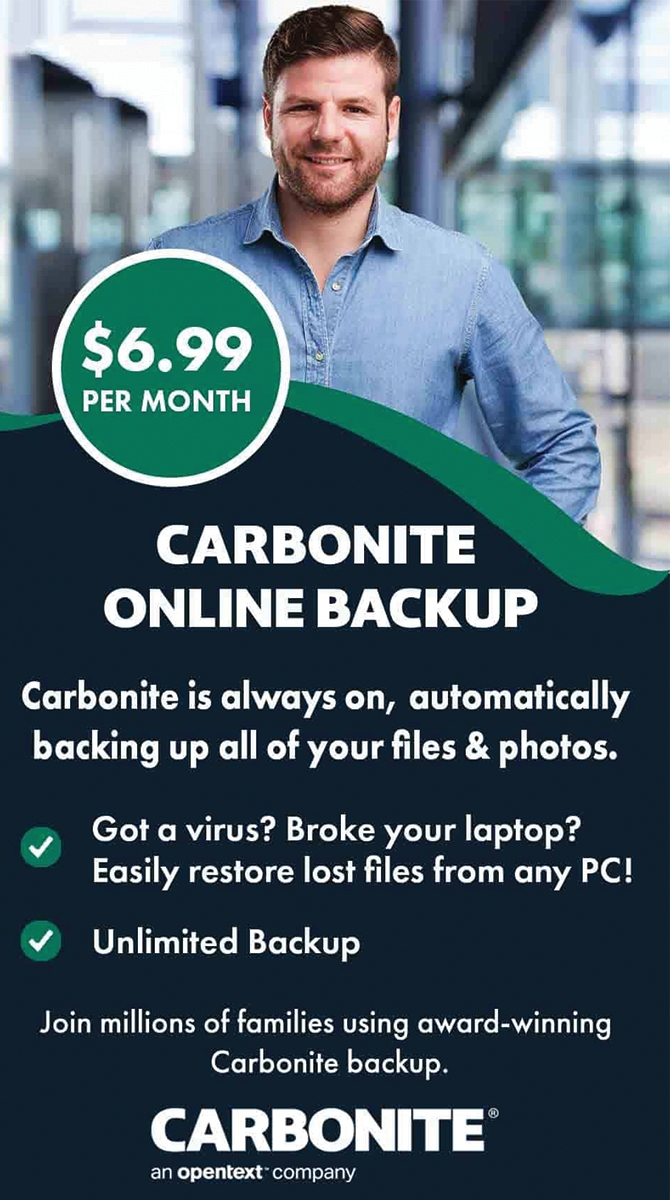Are you tired of your slow, outdated laptop? Do you find yourself waiting for programs to load and files to transfer? It may be time for an upgrade. And what better way to boost your laptop's performance than by upgrading to a solid-state drive (SSD)? In this article, we will explore the benefits of upgrading to an SSD and how it can improve your laptop's overall performance. In today's fast-paced world, we rely heavily on our laptops for work, entertainment, and everything in between. However, as our demands increase, so do the demands on our laptops. This can lead to slower processing speeds and longer load times, which can be frustrating and time-consuming.
But fear not, because upgrading to an SSD can solve these issues and give your laptop the boost it needs. Join us as we dive into the world of hardware upgrades and laptop repair, specifically focusing on the benefits of upgrading to an SSD. Whether you're a student, professional, or just looking to improve your laptop's performance, this article is for you. Let's take a closer look at why upgrading to an SSD is a game-changer for your laptop. Are you tired of slow boot times, sluggish performance, and constant loading screens on your laptop? It may be time to consider upgrading to a solid-state drive (SSD). In this article, we'll cover everything you need to know about making the switch from a traditional hard drive to an SSD.
By the end, you'll understand the benefits of an SSD and be ready to take your laptop's performance to the next level. First, let's start with the basics. What exactly is a solid-state drive? Unlike traditional hard drives, which use spinning disks to store data, SSDs use flash memory chips. This allows them to access and transfer data much faster, resulting in significantly improved performance. But why should you upgrade? One of the main reasons is speed.
An SSD can dramatically decrease your laptop's boot time and program loading times. It also has a faster data transfer rate, meaning you can move files around quicker. But speed isn't the only benefit of upgrading to an SSD. They are also more durable and less prone to physical damage than traditional hard drives, making them a more reliable choice for storing important data. With no moving parts, there is less risk of mechanical failure and data loss.
Plus, SSDs are less susceptible to temperature changes and shocks, making them ideal for on-the-go use. In addition to improved performance and durability, upgrading to an SSD can also save you time and frustration. With faster data transfer rates, tasks such as file transfers, software installations, and opening large programs will all be quicker and smoother. This means less waiting and more time for productivity or leisure. Now that you understand the benefits of an SSD, let's dive into the details of upgrading. The process will vary depending on your specific laptop model, but in general, it involves backing up your data, removing the old hard drive, and installing the new SSD.
You may also need to transfer your operating system and programs to the new drive, which can be done through cloning or a fresh installation. Before starting the upgrade process, it's important to research and choose the right SSD for your needs. Consider factors such as capacity, speed, and price when making your decision. It's also a good idea to consult with a professional or follow a guide for your specific laptop model to ensure a successful upgrade. In conclusion, upgrading to a solid-state drive (SSD) can greatly improve your laptop's performance and reliability. With faster boot times, program loading times, and data transfer rates, you'll experience a noticeable difference in your daily use.
Plus, the added durability of an SSD makes it a smart choice for storing important data. Just remember to do your research and follow the proper steps for a successful upgrade.
Transferring Your Operating System
If you want to transfer your current operating system to the new SSD, you can use migration software or manually clone your hard drive. This will save you the time and effort of reinstalling everything.Backing Up Your Data
Before installing a new SSD, it's crucial to back up your data. This ensures that none of your important files or documents are lost during the upgrade process.Upgrading to an SSD can be a smooth and seamless process, but it's always better to be safe than sorry when it comes to your valuable data.
Installing Your SSD
When it comes to upgrading to a solid-state drive (SSD), one of the most crucial steps is installing the new drive into your laptop. The specific installation process may vary depending on your laptop model, so it's important to carefully follow the manufacturer's instructions to ensure a successful upgrade. In general, the installation process involves removing the old hard drive and replacing it with the new SSD. This can be done by opening up your laptop and accessing the internal components.If you're not comfortable with this process, it's always best to seek professional help. Once you have access to the internal components, carefully remove the old hard drive and replace it with the new SSD. Make sure to securely fasten the new drive in place and reattach any screws or connectors that were removed during the process. It's important to note that improper installation can lead to damage to your laptop or the new SSD.
If you're unsure about any steps in the process, refer to the manufacturer's instructions or consult a professional.
Choosing the Right SSD
Before making the switch, it's important to choose the right SSD for your laptop. Upgrading to a solid-state drive (SSD) is one of the best ways to improve your laptop's performance. However, with so many options available, it can be overwhelming to figure out which SSD is the right one for you. The first thing to consider is storage capacity. How much storage do you need? SSDs come in a range of sizes, from 128GB to 2TB or more.It's important to think about how much storage you currently use and how much you may need in the future. Keep in mind that SSDs tend to be more expensive per GB than traditional hard drives. Next, pay attention to read/write speeds. This refers to how quickly data can be transferred to and from the SSD. The higher the read/write speeds, the faster your laptop will be able to access and save files on the drive.
Look for SSDs with read speeds of at least 500 MB/s and write speeds of 400 MB/s or higher for optimal performance. Lastly, consider your budget. SSDs can vary greatly in price depending on their size and features. It's important to set a budget and stick to it, but also keep in mind that investing in a higher quality SSD can greatly improve your laptop's performance and overall user experience. In conclusion, when choosing the right SSD for your laptop, consider storage capacity, read/write speeds, and budget. By carefully considering these factors, you can ensure that you are making the best decision for your specific needs and get the most out of your upgrade to an SSD. By upgrading to a solid-state drive, you'll see a significant improvement in your laptop's performance.
From faster boot times to increased durability, an SSD is a worthwhile investment for any laptop user. With the right SSD and proper installation, you can take your laptop to the next level and enjoy a more efficient and seamless computing experience. Don't let slow performance hold you back any longer – make the switch to an SSD today!.